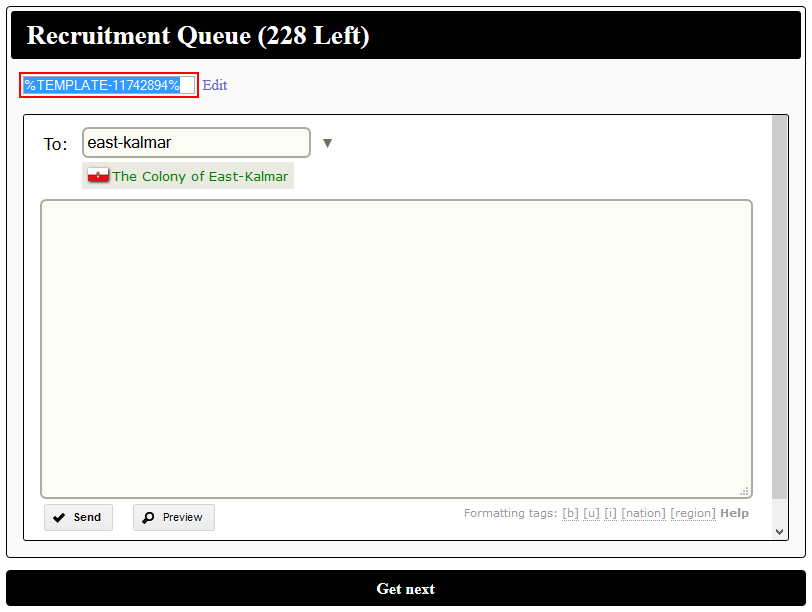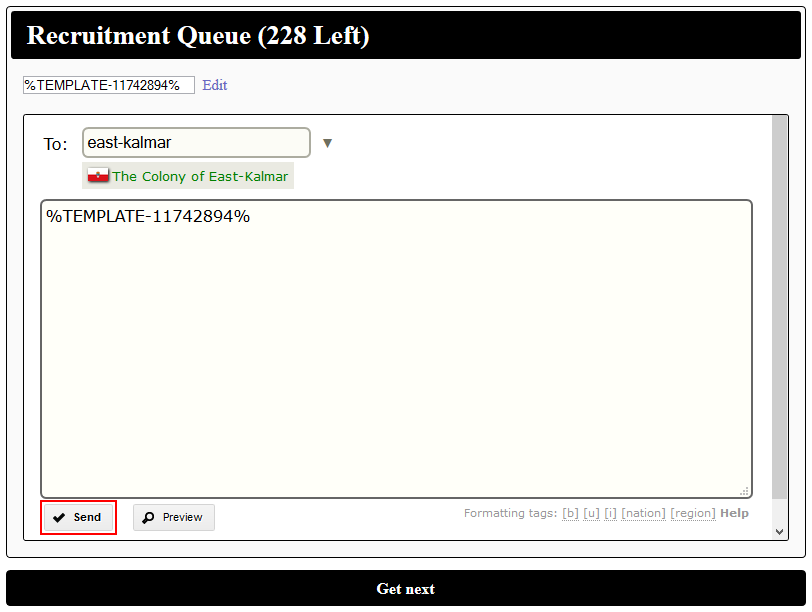Difference between revisions of "Document:Recruiter Manual"
From Taijitu
(note) |
|||
| Line 3: | Line 3: | ||
}} | }} | ||
| − | This manual is intended to teach new recruiters how to | + | This manual is intended to teach new recruiters how to recruit for Taijitu with [http://civics.taijitu.org Civics]. If you are a recruiter, please read and follow this manual carefully. Not following these procedures while recruiting may result in us violating NationStates rules. These instructions assume you have already created an account on Civics and have been added as a recruiter. |
| − | + | ==Instructions== | |
| − | #Log into | + | #Log into the nation associated with your Civics account. |
| − | + | #Go to the [http://civics.taijitu.org/recruit/queue recruitment queue]. | |
| − | #Go to [http:// | + | #If the queue is empty, wait a few minutes, click <span style="color:white;background-color:black;padding:3px 7px;border-radius:2px;font-size:9pt;font-weight:bold;">Get next</span> and return to step 3 or stop recruiting. |
| − | # | + | #:[[File:Recruit05.png]] |
| − | + | #If you see warnings or errors that you have not created a template, click on the link in each warning or error to create a template, refresh the page and return to step 3. | |
| − | + | #:[[File:Recruit06.png]] | |
| − | + | #If the queue is not empty, copy the highlighted template code. | |
| − | + | #:[[File:Recruit01.png]] | |
| − | + | #Paste the template code into the telegram body. | |
| − | + | #:[[File:Recruit02.png]] | |
| − | + | #Click <span style="background-color:#eee;border:1px solid #d4d4d4;padding:2px 6px;border-radius:2px;font-size:9pt;font-weight:bold;">✔ Send</span>. | |
| − | #: [[ | + | #:[[File:Recruit03.png]] |
| − | # | + | #If you see an error that you sent the telegram too soon, wait a few seconds and return to step 7. |
| − | #: [[ | + | #:[[File:Recruit07.png]] |
| − | #If the queue is not empty, | + | #Click <span style="color:white;background-color:black;padding:3px 7px;border-radius:2px;font-size:9pt;font-weight:bold;">Get next</span> and return to step 3 or stop recruiting. |
| − | #: [[ | + | #:[[File:Recruit04.png]] |
| − | # | + | |
| − | #: [[ | + | |
| − | # | + | |
| − | #: [[ | + | |
| − | # | + | |
| − | #: [[ | + | |
| − | # | + | |
| − | #: [[ | + | |
| − | + | ||
| − | + | ||
| − | + | ||
| − | + | ||
Revision as of 23:52, 16 November 2015
|
|
This document is out of date, and the site it documents is out of service. |
This manual is intended to teach new recruiters how to recruit for Taijitu with Civics. If you are a recruiter, please read and follow this manual carefully. Not following these procedures while recruiting may result in us violating NationStates rules. These instructions assume you have already created an account on Civics and have been added as a recruiter.
Instructions
- Log into the nation associated with your Civics account.
- Go to the recruitment queue.
- If the queue is empty, wait a few minutes, click Get next and return to step 3 or stop recruiting.
- If you see warnings or errors that you have not created a template, click on the link in each warning or error to create a template, refresh the page and return to step 3.
- If the queue is not empty, copy the highlighted template code.
- Paste the template code into the telegram body.
- Click ✔ Send.
- If you see an error that you sent the telegram too soon, wait a few seconds and return to step 7.
- Click Get next and return to step 3 or stop recruiting.